
Code Editor
To enter the code editor select the 'Code' button from the Main Menu, it looks like this:
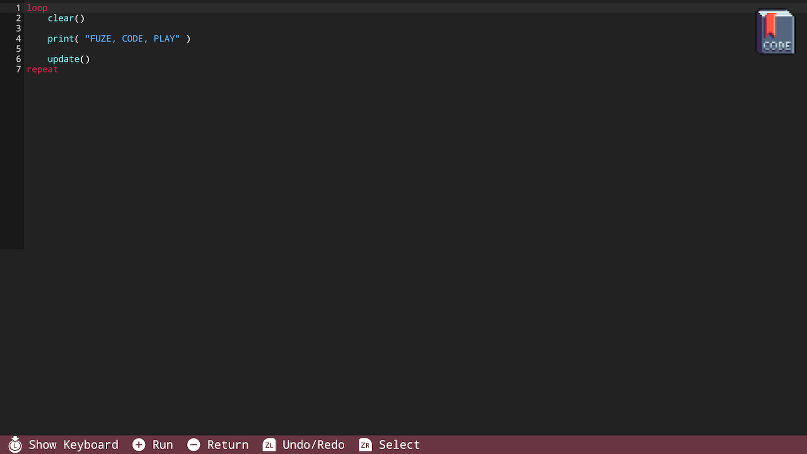
Take a look at the command bar at the bottom of the screen. Here you can find button prompts to help you navigate the editor.
Press the + button to run a program. Press the - button to return to the Main Menu.
On-Screen Keyboard
Press in the left control stick to open the keyboard:
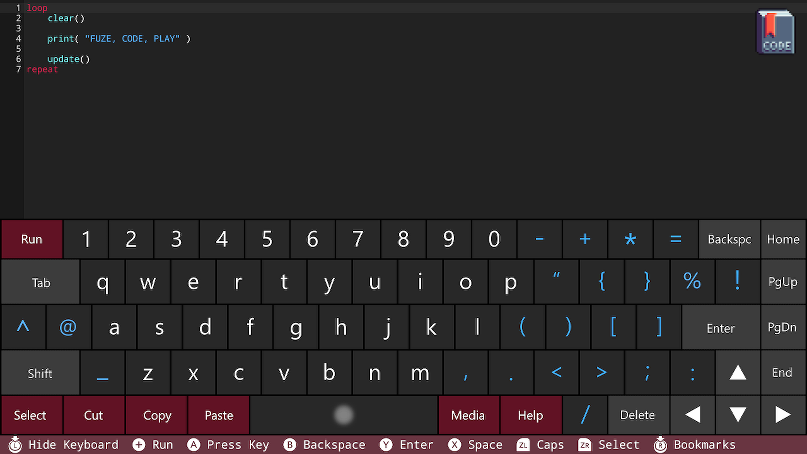
Check the command bar at the bottom of the screen and you will see it has changed to display the controls for the on-screen keyboard. Make sure to refer to the command bar if you're not sure how to control FUZE!
With the keyboard on screen, moving the left control stick will allow you to select keys to press. Use the A button to press a key.
Pressing the 'Media' button on the keyboard is a fast and easy way to access the Media Browser if you're looking for assets to use.
Similarly, pressing the 'Help' button on the keyboard will open the in-editor Help menu:
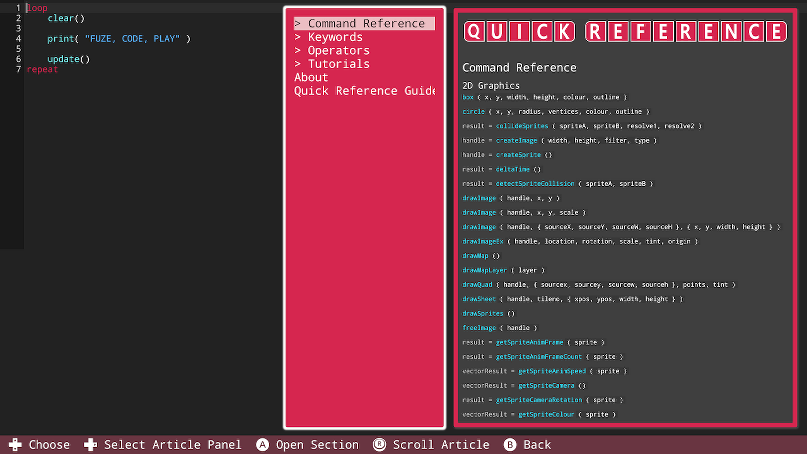
When the in-editor Help menu is open, notice the command bar has changed to display the controls for the Help Menu. From here you can navigate to any page you want to view, and view it with your code on screen.
If you want to enter or edit code with the Help Menu on screen, click in the left control stick to open the keyboard.