New Community Sharing on Fuze4
-
The new community sharing by code system allows you to submit your programs for approval and once approved they can be downloaded by anyone who has the code.
- First share your program as before. In the “Programs” menu go to “My Projects” using the right shoulder button (R) then select the program and press X for “Program Options” and then select “Share Program”
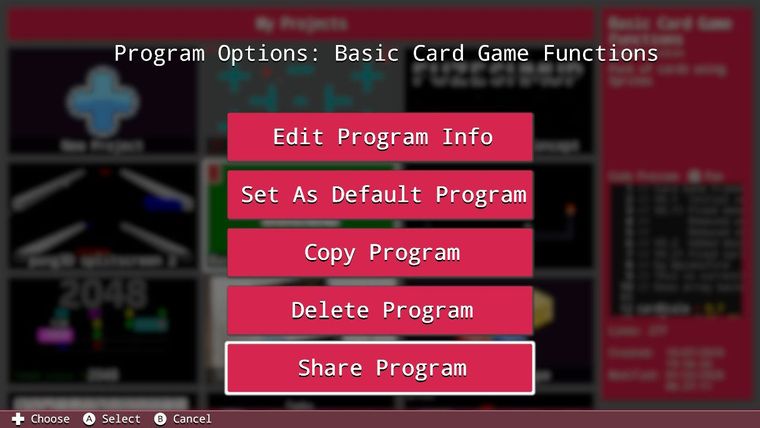
- Next go to the “Friends” menu and press the right shoulder button (R) to go to “My Shared Programs”, select the program and press A
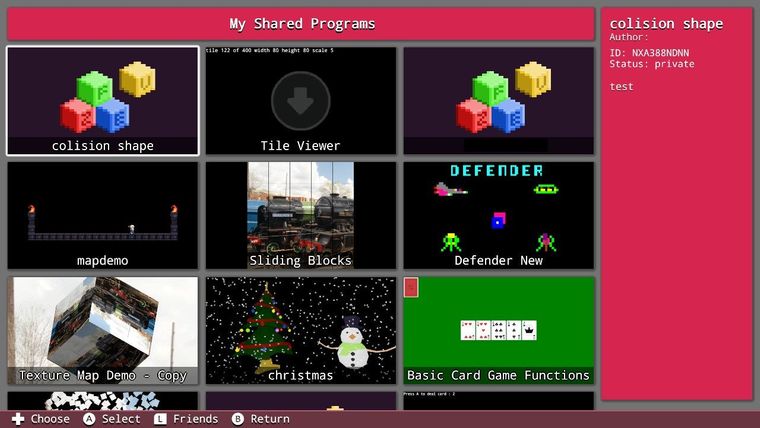
- Select the “Submit” option at the bottom and press A
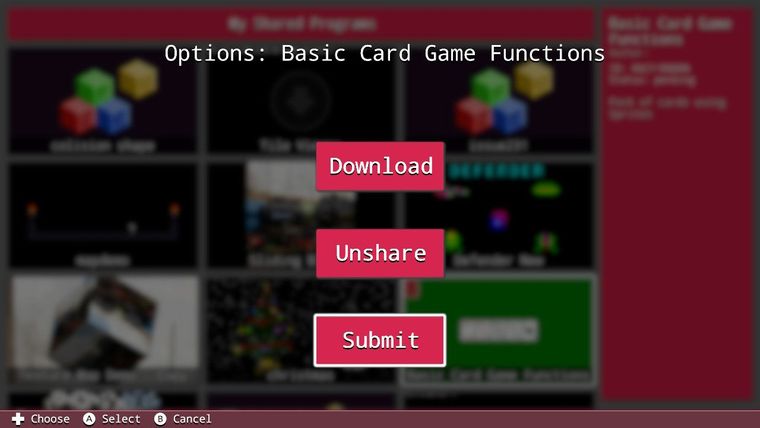
- Your program now goes into the approval queue and will show as “pending” on the right-hand side (highlighted in the image below)
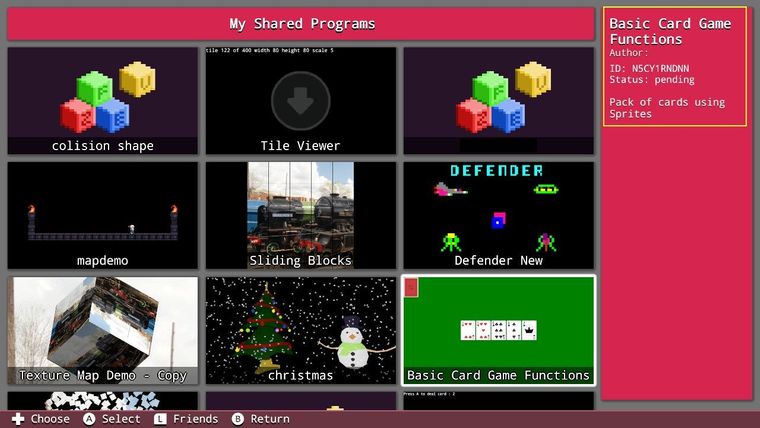
Note that the ID code will not work until the program is approved.
The approval process may take a while as we must check the program and assets to make sure that they are suitable for general sharing.
If your program is approved the status will change from “pending” to “live”. At this point you can share your code and anyone with Fuze4 can download, alter and run it.
To download a program by code, simply go to the “Programs” menu and go to “My Projects” using the right shoulder button (R) then press Y and enter the code into the dialog box:
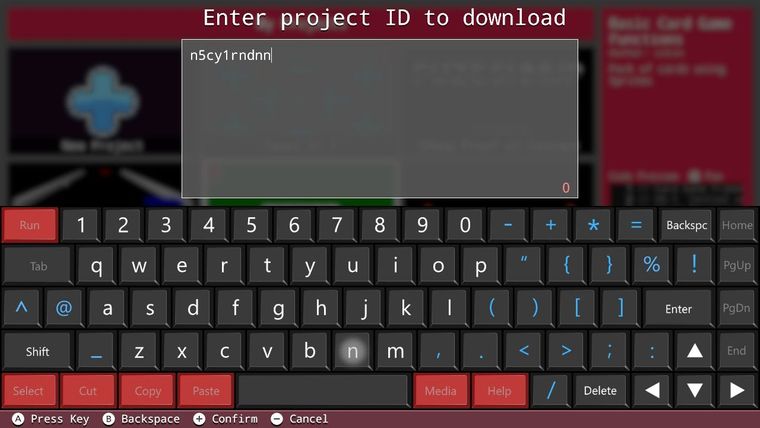
Note that although the codes are in upper case you can enter them in lower and it is easier to type them this way.If the code is valid and has been approved, it will be downloaded and loaded into the code editor. If not, you will get an error message:
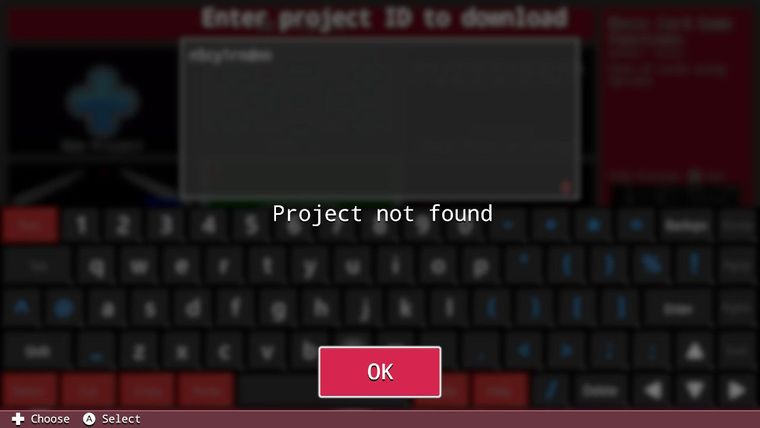
-
Can't believe I missed this post @pianofire, thanks for putting it together and explaining the process so clearly!!