Hints and Tips
-
I thought that it would be useful to have a section where you can share useful things that you discover as your are using Fuze
-
I will start with this one. In the help section I was struggling to work out how to copy the example code so that you could use it in a program.
In the command reference you select a command in the left panel and then right arrow to select the panel. At this point the Y button (Copy code) does nothing. However if you now use the down arrow, first the syntax and then the example is highlighted. At this point the Y button will copy the selected code to the paste buffer. You get a "code copied to clipboard!" message.
You can then return to the code editor and paste it. Sorry if this is obvious but it wasn't to me!
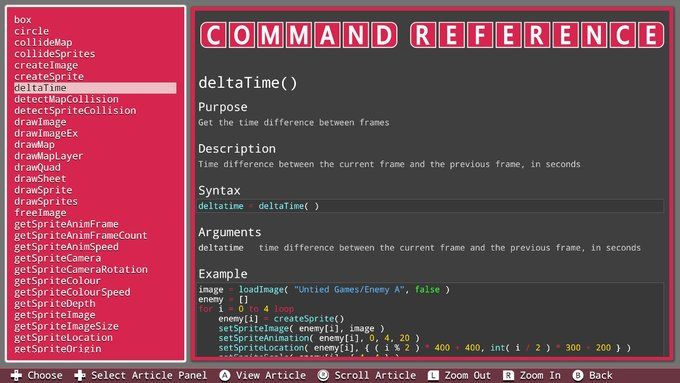
-
Copy/Paste multiple lines of code, on a blank line. This will insert the code properly.
-
Speaking of copy and paste.with your own code Hold the right trigger ZR and use the left dpad to select code. Then Y to copy. A to paste. Took me a few hours to figure that out.
-
I'm sure this is going to be very helpful, great idea pianofire! (I have nothing to add right now, but perhaps in time)
-
Don't know if this is mentioned anywhere, but L/R shoulder buttons will zoom the text size in both code and help windows.
-
This is a great idea and there certainly should be more clarity on all of these. On to the to-do list!
-
My tip may have already been figured out, but I found this incredibly useful, so if you don't know it, if you select to show the keyboard whilst in the help menus, the screen opens up to produce two windows; one for the code and one that displays the guides. With this you can type or copy the code whilst reading the guide at the same time. This allows you to view the code and read its meaning, plus changing certain variables allows to see what affects it has and gives you a better understanding of the code and it's instruction.
-
Fun with strings!
Turns out we have more flexibility with strings than initially thought. When loading the project "SoundFX Generator", I noticed some odd usage with regards to variables of type "string". Did a little testing, and I found out what they did. We have our string, and we have functions on how to find a string within a string, but did you ever wish you could just access parts of the string? Well, you can!
To access an individual character in a string at a specific location, access it like you would an array.
string name = "Discostew" print ( name[3] ) -- prints "c" --This is nice, but what if you wanted a "string" of characters from within a string? You could access each element individually and add them to another string, but why do that when you can do it in one go?
string mytxt = "The quick brown fox jumped over the lazy dog" print( mytxt[4:] ) -- prints "quick brown fox jumped over the lazy dog" --What this does is cuts off the first 4 characters of the string. Let's go even further with the same string
print( mytxt[4:8] ) -- prints "quick" --This returns characters that cuts off everything before location 4 and after location 8. Because accessing a string in these manners returns a new string, you can access the new string in the same way on the same line
print( mytxt[4:][:4] ) -- prints "quick" --This returns a string that cuts off the first 4 characters, then takes this new string, and cuts off everything after the first 5 characters (4+1). So here's what I've learned.
string[x] -- Returns the character at location "x" (base 0) string[x:] -- Returns a string that truncates the first "x" characters of the source string string[-x:] -- Returns a string containing the last "x" characters of the source string string[:x] -- Returns a string that returns the first "x+1" characters of the source string string[:-x] -- Returns a string that truncates the last "x-1" characters of the source string string[x:y] -- Returns a string that contains all the characters between x and y From this point, things get complicated, when x is greater than y, or if either x or y are negativeHope this is useful for people.
-
upper() and lower() functions for your string purposes!
function upper( strdata ) strlen = len( strdata ) for i = 0 to strlen loop char = chrVal( strdata[ i ] ) newChar = chr( char - 32 ) if ( char >= 97 and char <= 122 ) then strdata = strdata[:i + -strlen -1] + newChar + strdata[i + 1:] endIf repeat return strdata function lower( strdata ) strlen = len( strdata ) for i = 0 to strlen loop char = chrVal( strdata[ i ] ) newChar = chr( char + 32 ) if ( char >= 65 and char <= 90 ) then strdata = strdata[:i + -strlen -1] + newChar + strdata[i + 1:] endIf repeat return strdata -
Thanks man! Is there a way to save posts in my favourites? ^^
-
These should probably be added to the Wish list
-
@pianofire I honestly didn't feel they would be good there, in my opinion. It's a place to ask, mainly directed at the devs for improvements and additions to FUZE itself. Perhaps this Hints and Tips page isn't really a good place either, but it felt the best of the two. Maybe a page dedicated to user-made code that's beneficial to all?
-
@Discostew No they are fine here. I meant that the language should probably have these functions built in
-
@pianofire Oh yes, definitely. These functions have to juggle the creation of strings each time it needs to make a change. Might that cause some out-of-memory issues like what we've been seeing lately?
-
Out of memory issues need to get fixed and become a non-issue!
-
Posted this in response to a question elsewhere and @pianofire rightly suggested it be put in hints and tips.
Here is a really handy breakPoint function used by JonBoy in many of his programs. Really useful if you want to stop your program at any point check a value/values:
function breakPoint( info ) press = false while !press loop j = controls(0) if j.x then press = true endif clear() print( "Breakpoint: ", info ) print( "Press X to continue" ) update() repeat sleep( 0.2 ) return voidSimply call the function, pass it what you want to see and Bob is your proverbial uncle.
-
Hi folks, just to let you know as I don't think this is as apparent as it should be...
You can copy and paste code between projects. When you copy code to the clipboard, the clipboard is kept when you open a new project.
This allows you to "transfer" important sections of code, for example, a whole load of music data, between projects.
If it's images or maps you want to transfer, you can do this from the image and map editor file managers. Press the X button when viewing the thumbnail for an image or map, then select "copy image" or "copy map", then choose the project file to copy to!
-
I am not sure how useful this is really. I was experimenting with saving variable length data to a file and came up with this:
text = [ "The", "Quick", "Brown", "Fox" ] // Write to file handle=open() entries = len(text) write(handle, padstr(str(entries), 4, " ")) for i = 0 to entries loop write(handle, padstr(str(len(text[i])), 4, " ")) write(handle, text[i]) repeat close(handle) //Read back from file handle = open() entries = int(read(handle, 4)) for i = 0 to entries loop strlen = int(read(handle, 4)) print(read(handle, strlen),"*") repeat update() sleep(3) function padstr(string, padlen, padchar) result = string while len(result) < padlen loop result = result + padchar repeat return result -
You can create sprites in code by using setDrawTarget to draw onto an image rather than the screen buffer and then create a sprite from the image
palette = [ black, red, white, grey, blue, yellow, green, deeppink ] shipData = [ 0, 0, 3, 3, 0, 0, 0, 0, 0, 0, 0, 0, 0, 0, 0, 0, 3, 3, 3, 3, 0, 0, 0, 0, 0, 0, 0, 0, 0, 0, 1, 3, 3, 3, 3, 3, 0, 0, 0, 0, 0, 0, 0, 0, 0, 0, 1, 7, 7, 3, 3, 3, 3, 3, 4, 4, 5, 0, 0, 0, 1, 3, 7, 7, 7, 7, 3, 3, 3, 3, 3, 3, 3, 2, 6, 0, 0, 7, 7, 7, 3, 2, 6, 0, 0, 0, 0, 0, 0, 0 ] shipImage = createImage(15, 6, false, image_rgb) setDrawTarget(shipImage) for x = 0 to 15 loop for y = 0 to 6 loop pixel = shipData[ y * 15 + x ] if pixel > 0 then plot(x + 1, y + 1, palette[pixel]) endif repeat repeat update() ship = createSprite() setSpriteImage(ship, shipImage) setSpriteScale(ship, { 10, 10 } ) setSpriteLocation(ship, gwidth() / 2, gheight() / 2) loop drawSprites() update() repeat